Run StartKit.AI
If you’ve been following the guide, you should now have the following systems set up:
- The StartKit.AI code
- An AI provider API key
- A MongoDB database
- An S3 Bucket to store data
- A Pinecone index (optional)
Now we should be able to run StartKit.AI!
Make sure the following variables are set in your .env file:
# DatabaseMONGO_URI=# PineconePINECONE_API_KEY=PINECONE_INDEX_HOST=# S3 StorageSTORAGE_URL=STORAGE_REGION=STORAGE_KEY=STORAGE_SECRET=STORAGE_NAME=# OpenAI KeyOPENAI_KEY=Some other variables are included as well, but the defaults should work without needing to be changed. See the .env page for an explanation of all the .env variables.
Start the app
To run StartKit.AI in development mode run the following command:
yarn dev# or with npmnpm run devSetup Page
You should then be able to open localhost:1337 in your browser.
You’ll be prompted to set an admin email to log in to the StartKit App:
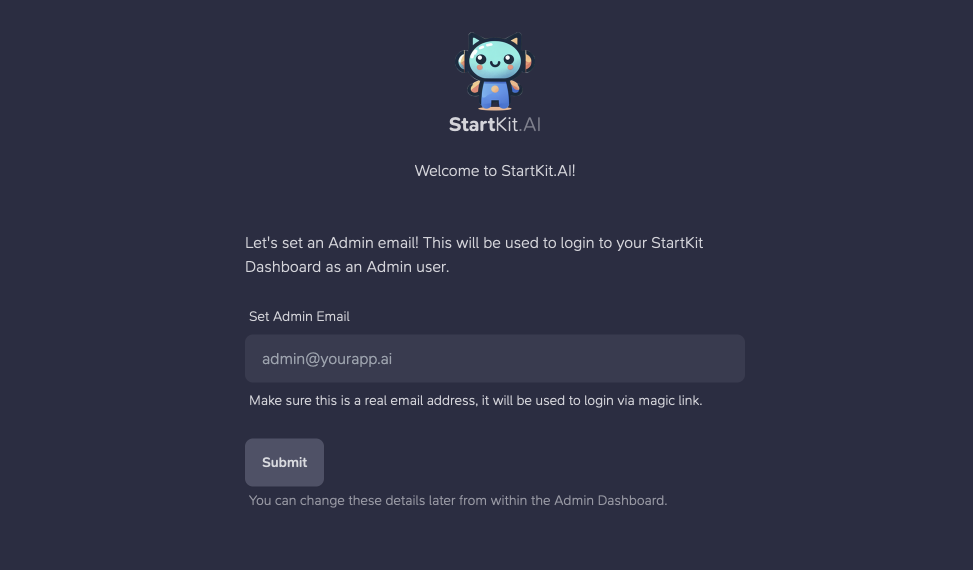
And then will see this page:
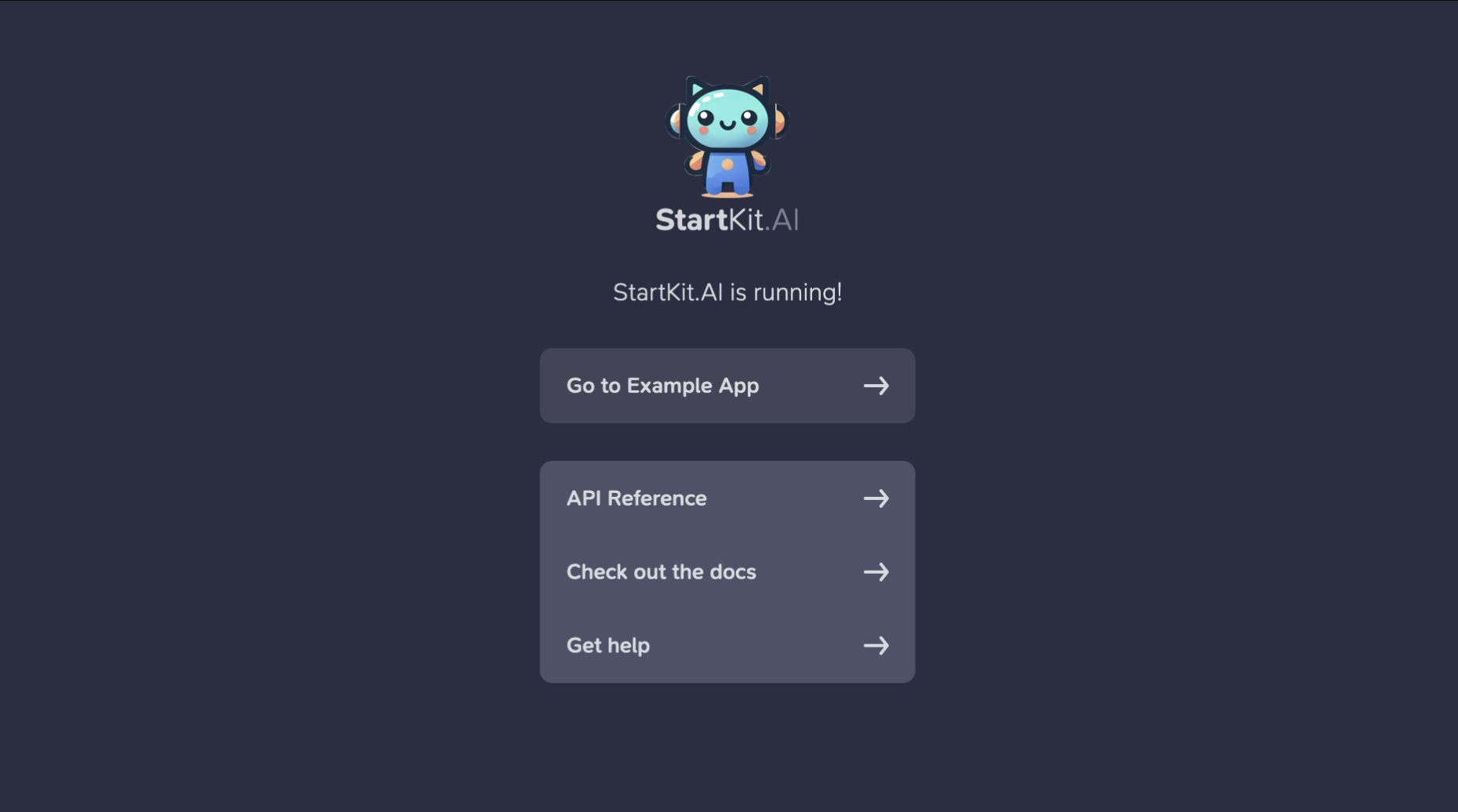
By default the Example App uses magic link authentication which requires you to setup emails. To setup email sending for StartKit you can follow this guide.
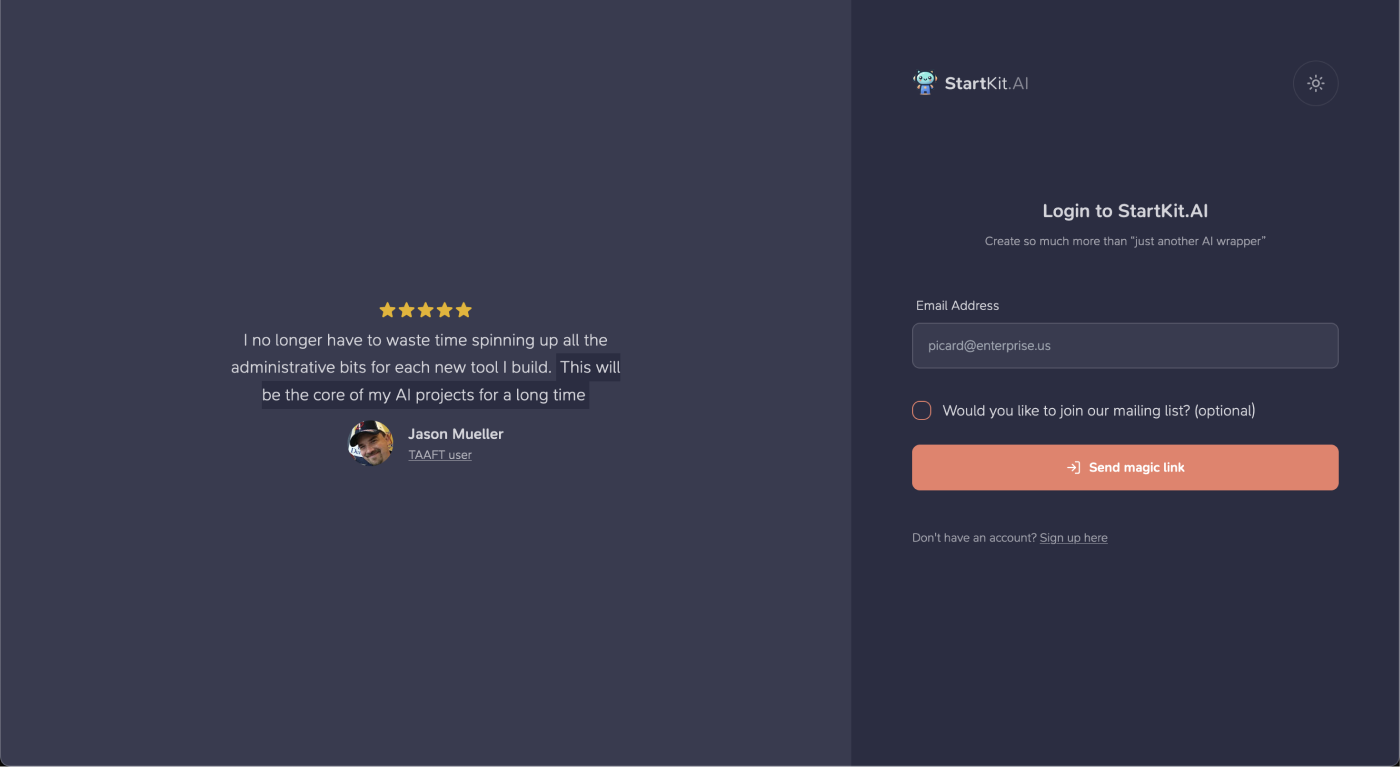
If you want to skip the email setup and disable authentication for now you can simply enter the following at the bottom of your .env file:
DISABLE_AUTH=1You can now access the Example App and the API documentation.
When you log in to the Example App as the admin user you created you will be able to see an extra admin section where you can create, manage, and delete users - including creating more admin users if you need.
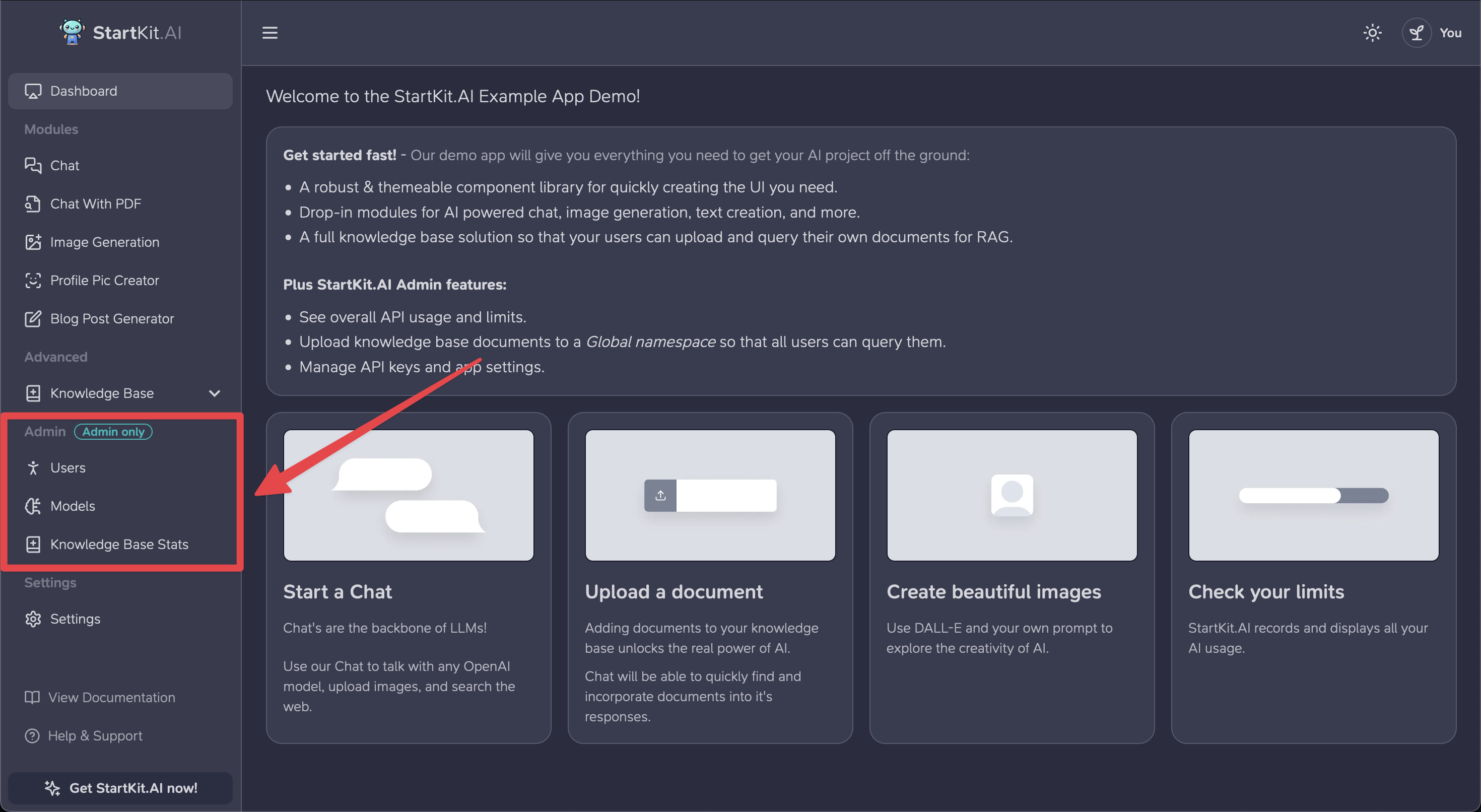
You’re all set up!
Boom 💥, you’re ready start building the next big thing in AI startup land!
Check out the code and the features in the next pages of the docs, or jump right in and start shipping 🚀
