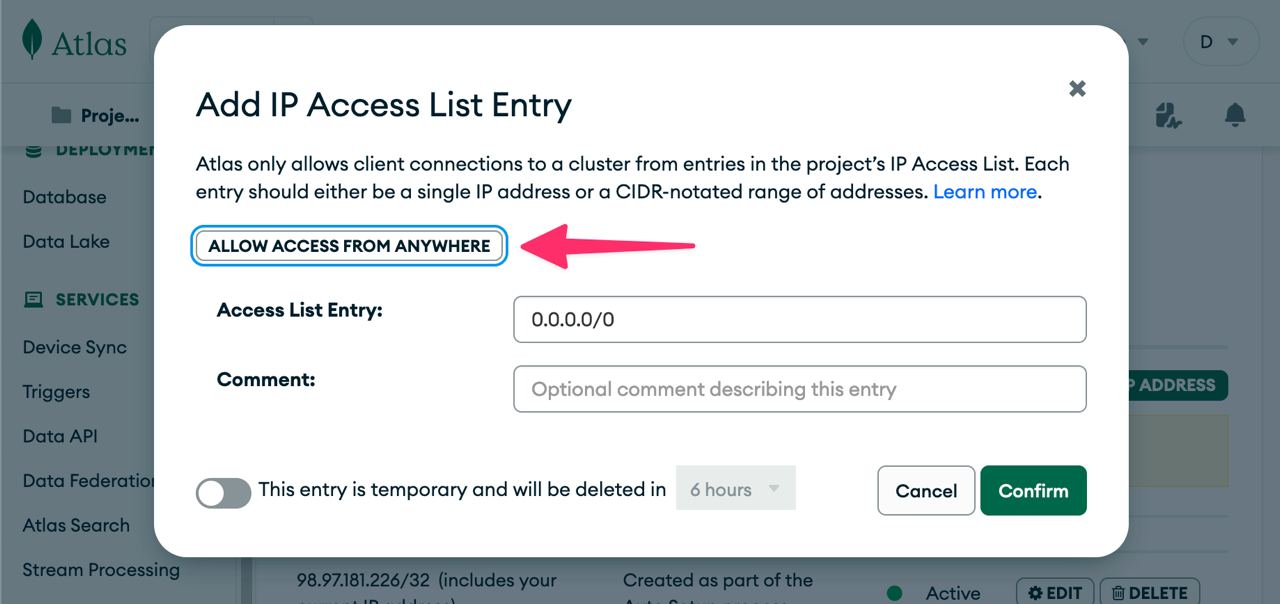Database
StartKit.AI uses MongoDB as it’s primary database. MongoDB has the benefit of being very easy to prototype with - our priority when getting a project running quickly!
Setup MongoDB Atlas
We recommend creating a new database using MongoDB Atlas.
Using a hosted MongoDB service option in the cloud makes installation and deployment easier, but if you know how to use Mongo you could run it locally for development (we recommend using brew).
- Visit the Mongo Atlas website: https://www.mongodb.com/cloud/atlas
- Create an account and follow the setup instructions
Select the M0 free cluster:
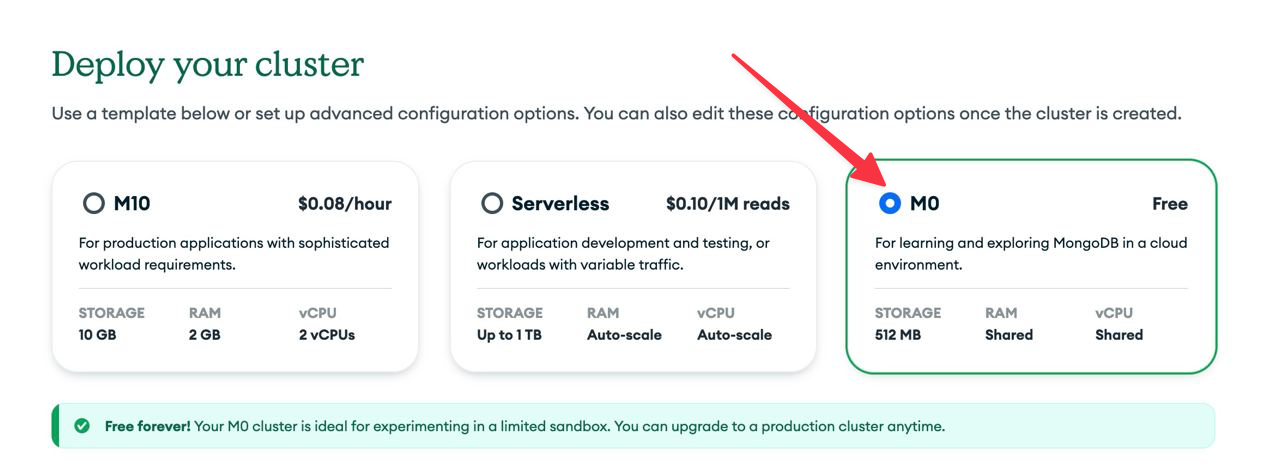
Select connect to your application with Drivers:
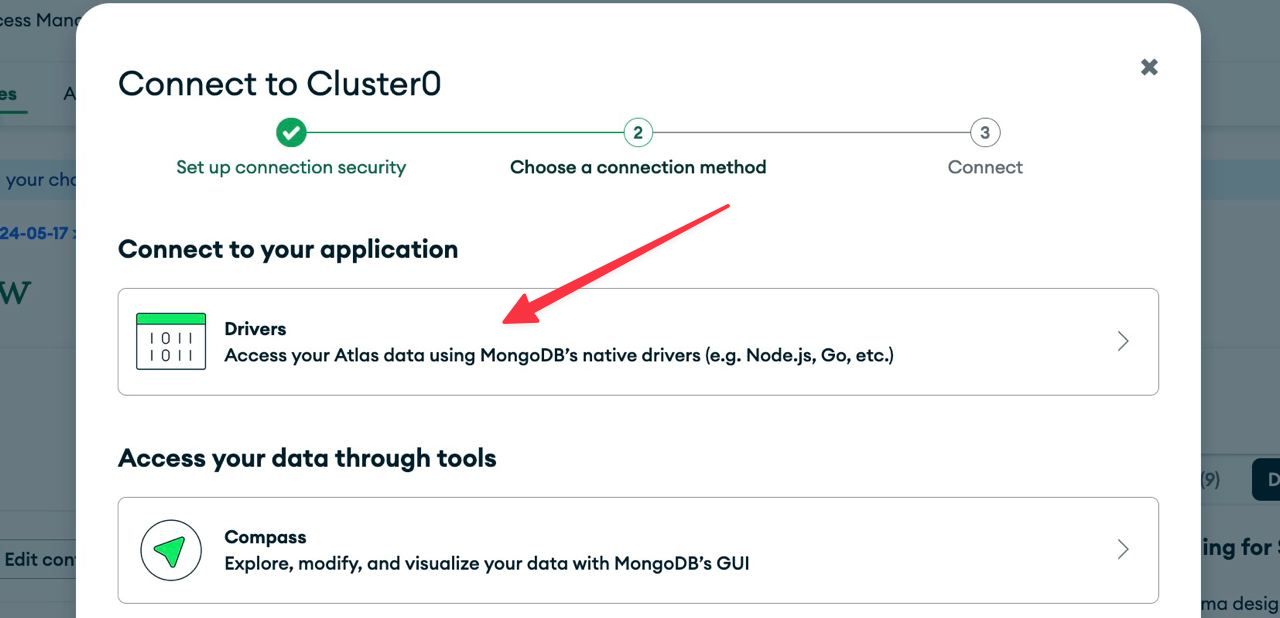
- Once your cluster is provisioned you will be provided with a connection string. Copy this into your
.envfile (see below).
Config .env
Once you’ve set up your database, add can add the MONGO_URI to the StartKit.AI .env file:
MONGO_URI=mongodb+srv://app:<password>@<db>.retdorb.mongodb.net/<dbname(optional)>?retryWrites=true&w=majority&appName=<app_name>When you run StartKit.AI for the first time, it will create the default database collections and data for you, so you don’t need to do any of that yourself.
Allow access to your database
Allow access from anywhere in the Mongo Atlas settings (you’ll need this for when we deploy later):
- Go to Security -> Network Access in the sidebar
- Click Add IP Address and set Access List Entry: 0.0.0.0/0
- Hit confirm!